This documentation is for pinTrader v1.06
JagzFX pinTrader is a dashboard Expert Advisor for Metatrader4 (MT4). It takes advantage of the growing library of Plug-in Indicators – ‘Pins’ – available from JagzFX and others that provide entry and exit signals for trading strategies. Whilst there are other dashboards that can use Pins, they are often complex, including many built-in indicators, and commonly missing features such as risk-based position sizing and the ability to trade non-forex symbols including gold and indices.
JagzFX pinTrader was developed with the following priorities:
- To provide versatile money-management options with automatic position sizing for each symbol based on fixed money or percentage risk. Risk can be managed at three levels: per trade via position sizing, per symbol via fixed-cash or account-percentage SL/TP, and across the entire basket again cash or percentage SL/TP and Trailing stop.
- To provide the ability to trade metals and indices in addition to forex.
- To be simple to learn and understand. By excluding almost all indicators the configuration is less confusing for new users and an on-chart status panel provides a clear explanation of how pinTrader is configured and what its next action will be.
- To be lean and quick. The code is optimized to keep CPU utilization low and to be able to respond quickly to signal changes.
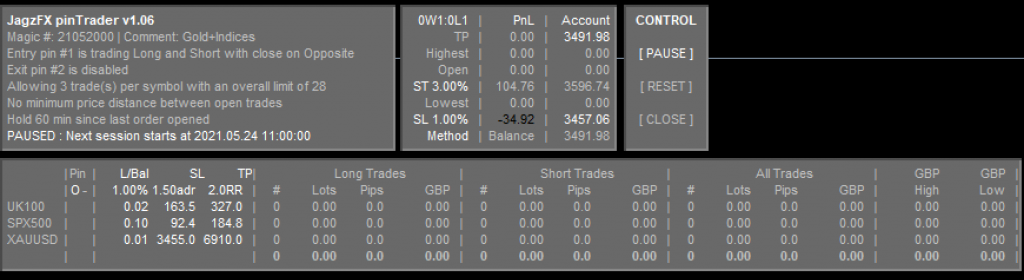
This is a JagzFX Premium Tool
If you have not already done so, please read the post How to use JagzFX Premium Tools with your MT4 account.
Settings
This section explains each of the settings available on the MT4 Expert Advisor ‘Inputs’ tab.
————————| USER LICENCE |————————
- JagzFX Premium Member email address. To use pinTrader, you must be a JagzFX Premium Member (https://jagzfx.com/subscribe). Follow the instructions to become a Premium Member and licence your trading accounts.
————————| TERMINAL SETUP |————————
- Symbols to trade. There are three modes:
- Standard 28 Forex pairs. pinTrader will trade the twenty-eight most common forex pairs (all combinations of AUD,CAD,CHF,EUR,GBP,JPY,NZD & USD). If pinTrader does not find a symbol in the MT4 MarketWatch it will attempt to unhide it.
- Own list of symbols. pinTrader will trade the list of symbols provided in the Own symbols (comma separated list) setting.
- Only trade the symbol of this chart. pinTrader will only trade the symbol of the current chart. E.g. if you have loaded pinTrader on XAUUSD, it will trade only XAUUSD.
- Own symbols (comma-separated list). Specify the list of symbols to trade, separating each symbol with a comma (,).
- Broker suffix (leave blank unless AutoDetect fails). pinTrader can auto-detect a wide range of broker suffixes such as EURUSDi and UK100.cash. Some brokers use different suffixes for different asset classes, so for the best autodetect results, load pinTrader on a chart that has the suffix you want to change. In the event that pinTrader does not correctly autodetect, you can manually enter the suffix into this setting.
- Magic Number. The number used by pinTrader to identify its own trades.
- Order Comment. Text that will be displayed alongside trades in the MT4 Comment column
- Max Slippage (points). Max allowed trade slippage in points.
————————| ENTRY SIGNAL |————————
- AutoTrade mode. Controls how pinTrader responds to signals on the Entry pin
- Disabled. The entry signal will be ignored and no trades will be opened.
- Long Only. Long signals will be followed (only place buy trades).
- Short Only. Short signals will be followed (only place sell trades).
- Long + Short. Both long and short signals will be followed.
- Signal change behaviour. Controls how pinTreader responds when the Entry signal changes.
- Entry only: Never close. Trades will not be closed based on the Entry pin signal.
- Lost: Close when signal lost. Trades will be closed when the signal is lost (e.g when a buy signal changes to a sell or to no-signal, or sell changes to a buy or no-signal.
- Opposite: Close when Opposite Signal. Trades will be closed when the signal changes to the opposite of the open trade. E.g. a buy signal will close any sell trades and vice versa.
- Entry pin #. The pin number used for Entry signals. This should match the number set in the Indicator PIN or MUX PIN used for entries.
————————| EXIT SIGNAL |————————
- AutoClose mode. Controls how pinTrader responds to signals on the Exit pin.
- Disabled. The exit signal will be ignored.
- Opposite: Close when opposite signal. Trades will be closed when an opposite signal is present.
- None: Close when no signal. Trades will be closed when there is no signal present. This mode can be used to only allow trades when a signal is present and the direction of the signal does not matter, e.g. to turn trades on or off on that symbol.
- Any: Close when any signal. Trades will be closed when any signal (buy or sell) is present. This mode can be used to close all trades on the symbol regardless of direction e.g. to close and prevent trades during a news event.
- Exit pin #. The pin number used for Exit signal s. This should match the number set in the Indicator PIN or MUX PIN used for exits.
————————| SESSION CONTROL |————————
A Session is a period of time when pinTrader is allowed to open new trades. For the Daily Session, the start and end times are based on the MT4 server/broker time NOT local time.
- Use Daily Session. pinTrader will only open new trades between the Daily Start and Daily End times. It can be used in conjunction with Enable Global Variable session control.
- Daily Start (HH:MM). Time to begin trading.
- Daily End (HH:MM). Time to stop trading.
- Enable Global Variable session control. Sessions can also be controlled using a Global Variable, allowing pinTrader sessions to be started and ended by other EAs and Indicators. It can be used in conjunction with Use Daily Session.
- When Session ends: Determines how pinTrader will behave when the session ends.
- Leave trades open. pinTrader will not immediately close trades. However, other functions such as SL/TP and Trailing Stops will continue to operate and will close trades when the appropriate conditions are met.
- Close all trades. All trades will be closed.
- Close Winning trades. In-profit trades will be closed, losing trades will remain open.
- Close Losing trades. Losing trades will be closed, in-profit trades will remain open.
————————| LIMIT & HOLD |————————
- Maximum open trades for ALL Symbols. The maximum number of trades across all symbols that pinTrader will allow to be opened. Once this number is reached, pinTrader will not open any more trades.
- Maximum open trades for any one Symbol. The maximum number of trades on an individual symbol that pinTrader will allow to be opened.
- Count open Long and Short trades separately. Specifies if the maximum trades allows on an individual symbol applies separately to Long and Short trades or the sum of both. When set to true, a limit of 3 will allow 3 long AND 3 short trades (a total of 6). When set to false, a limit of 3 will allow a maximum of 3 trades regardless of direction.
- Hedging Allowed (concurrent long and short trades on same symbol). When set to true, it allows Long trades to be opened simultaneously as Short trades on the same symbol. When set to false, an open Long trade would prevent a subsequent Short trade from being opened until the Long trade is closed, and vice-versa.
- Minimum price distance (%adr) between open trades (0=disable). Sets the minimum price distance (as a percentage of the Average Daily Range: ADR) allowed between open trades on the same symbol. For example, if a trade is open and this parameter is set to 50%, no further trades are allowed until the current price has moved at least 50% of the ADR away from the open trade.
- Minimum time (mins) since last trade was opened (0=disable). Sets the minimum time in minutes that must elapse between a trade being opened and any subsequent trades being allowed. For example, a setting of 60 will cause pinTrader to wait for 60 minutes after the open time of the last trade before allowing any further trades to be opened.
- Minimum time (mins) since last trade was closed (0=disable). Sets the minimum time in minutes that must elapse between a trade being closed and any subsequent trades being allowed. For example, a setting of 60 will cause pinTrader to wait for 60 minutes after the close time of the last trade before allowing any further trades to be opened.
————————| MONEY MANAGEMENT |————————
These settings relate to the SL, TP and Lot sizing of individual trades.
- Risk Calculation Method. Specifies how pinTrader will calculate the position size. With the exception of the Fixed lots mode (which is a manual lot size), the position size is derived from the Stop-Loss settings.
- Fixed lots. The position size is specified manually.
- Fixed money. The position size is calculated to risk the specified sum of money, e.g. $50.
- %Balance. The position size is calculated to risk the specified percentage of the account balance.
- %Equity. The position size is calculated to risk the specified percentage of the account equity.
- Lots/Money/Percent. The required level of risk based on the chosen Risk Calculation Method. E.g. if you have selected Fixed lots, then you specify the risk in lots. If you have selected %Balance, you specify the risk as a percentage of the account balance.
- SL Method. The method used for Stop-Loss (SL) calculation.
- None. pinTrader will not set the SL on trades. This mode is incompatible with automatic position sizing and can only be used with the manual Fixed lots risk calculation method.
- Pips. The SL is specified in pips and will be applied to all symbols without further calculation.
- ADR. The SL is calculated from the specified ADR ratio. For example, a ratio of 1.5 will set the SL at 1.5 times the ADR based on the unique ADR of each symbol.
- Spreads. The SL is calculated from the specified Spreads ratio. For example, a ratio of 5 will set the SL 5 spreads away from the price based on the unique spread of each symbol.
- SL Pips/xADR/xSpreads. The SL expressed in pips or the ratio of ADR/spreads as appropriate for the selected SL Method.
- TP Method. The method used for Take-Profit (TP) calculation
- None. pinTrader will not set the TP on trades.
- Pips. The TP is specified in pips and will be applied to all symbols without further calculation.
- ADR. The TPis calculated from the specified ADR ratio.
- Spread. The TP is calculated from the specified Spreads ratio.
- Reward Ratio. The TP is specified as a multiple to of the SL.
- TP Pips/xADR/xSpreads/x*SL. The SL expressed in pips or the ratio of ADR/spreads/reward as appropriate for the selected TP Method.
————————| MAIN BASKET TP/SL |————————
These settings apply to the profit-and-loss of all open trades across all symbols. The Main Basket uses the profit average of all trades across all symbols.
- Calculation Method. Determines how the basket TP, SL and Trailing Stop (TS) amounts are calculated.
- Disabled. The Main Basket is disabled and TP/SL/TS amounts are not calculated.
- Fixed Money. Main Basket TP/SL/TS amounts are all specified as fixed amounts of money, e.g. $50.
- % Balance. Main Basket TP/SL/TS amounts are all specified as a percentage of account balance.
- % Equity. Main Basket TP/SL/TS amounts are all specified as a percentage of account equity.
- TP [$/%] (0=disabled). The TP amount in money or percent as appropriate for the selected Calculation Method.
- SL [$/%] (0=disabled). The SL amount in money or percent as appropriate for the selected Calculation Method.
- TS: Start trailing at [$/%] gain. The TS start amount in money or percent as appropriate for the selected Calculation Method.
- TS: And trail the High by [$/%] (0=disabled). The TS trail amount in money or percent as appropriate for the selected Calculation Method.
- Stop after x Winning baskets (0=no limit). pinTrader will pause trading after the specified number of winning baskets. If this limit is reached, it will be automatically cleared at the start of the next session, and can be manually cleared by clicking the [ RESET ] button in the the Control Panel.
- Stop after x Losing baskets (0=no limit). pinTrader will pause trading after the specified number of losing baskets. If this limit is reached, it will be automatically cleared at the start of the next session, and can be manually cleared by clicking the [ RESET ] button in the the Control Panel.
————————| PER SYMBOL TP/SL |————————
These settings apply to the profit-and-loss of all open trades on an individual symbol. Per-Symbol TP/SL uses the profit average of all trades open on an individual symbol.
- Calculation Method. Determines how per symbol TP and SL amounts are calculated.
- Disabled. Per-Symbol TP/SL is disabled and amounts are not calculated.
- Fixed Money. TP/SL amounts are all specified as fixed amounts of money, e.g. $50.
- % Balance. TP/SL amounts are all specified as a percentage of account balance.
- % Equity. TP/SL amounts are all specified as a percentage of account equity.
- TP money/percent (0=disable). The TP amount in money or percent as appropriate for the selected Calculation Method.
- SL money/Percent (0=disable). The SL amount in money or percent as appropriate for the selected Calculation Method.
————————| PANEL POSITIONS |————————
Turns individual Panels on or off, and sets their position on the chart.
- Show Status panel. Shows or hides the Status panel.
- Status X location. x-coordinate of the panel’s top-left corner
- Status Y location. y-coordinate of the panel’s top-left corner
- Show Main Basket panel. Shows or hides the Status panel.
- Main Basket X location. x-coordinate of the panel’s top-left corner
- Main Basket Y location. y-coordinate of the panel’s top-left corner
- Show Control Panel. Shows or hides the Status panel.
- Control Panel X location. x-coordinate of the panel’s top-left corner
- Control Panel Y location. y-coordinate of the panel’s top-left corner
- Show Detail Panel. Shows or hides the Status panel.
- Detail X location. x-coordinate of the panel’s top-left corner
- Detail Y location. y-coordinate of the panel’s top-left corner
————————| APPEARANCE |————————
Controls the type, size and color of fonts on all Panels.
- Font Size. The size of the font. Panels will automatically resize to accommodate changes to the font size.
- Main Font. The name of the main font used to display the majority of the text.
- Bold Font. The name of the main font used to display bold text.
- Background. The color of the panel backgrounds.
- Neutral Color. The color of normal text and neutral signals.
- + Color. The color of positive numbers, in-profit positions, and long signals.
- – Color. The color of negative numbers, losing positions, and short signals.
- Enabled Control Color. The color of enabled options, titles and headings.
Download “JagzFX pinTrader Dashboard EA for MT4”
JagzFX_pinTrader_v1_18_b1.ex4 – Downloaded 484 times – 628.81 KBJagzFX pinTrader Version History
v1.00 Initial concept
v1.02 + Show settings in footer
+ Stop Trading on basket close (until next session)
v1.03 + GUI
+ LicenceCheck v1.02
+ Set lot size based on risk
+ Set Basket TP/SL based on % balance
v1.04 ! Correct Symbol PnL pip values (buy trades and totals displaying negative pips on profitable trades)
! Correct Symbol PnL High/Low totals (Highest can be -ve, Lowest can be +ve)
! Correct Symbol PnL High/Low reset when all trades on Symbol are closed
+ Update to LicenceCheck v1.03
+ Display a legal disclaimer on the EA About tab
+ Preserve max and min totals between restarts (GV).
+ Min time since last trade closed time (checks order history)
+ Min time since last trade open time (now checks order history as well as open orders)
+ Suffix support (Note for brokers who think suffixes are helpful … they aren't!)
~ Remove PT prefix from global variables
v1.05 + LicenceCheck v1.04. Improve error messages.
+ New AutoTrade modes for Entry pin signals: Disabled/Long/Short/All
+ New trade closure modes for session end: Leave open, Close All, Close Winners, Close Losers
v1.06 + Add None/Any/Opposite modes to Exit pin
+ Implemented seperate panels for Status, Main Basket and symbol Details
~ Improved /more efficient row/column spacing
+ Status panel displays main settings and operating status (magic, comment, entry, exit, hold & limit, etc)
+ The selected Main basket method (Money/Balance/Equity) is now applied to all calculations (TP/SL/TS)
+ Main Basket TP/SL/TS calculation is locked-in at the balance/equity available when the first trade
+ Implement Main Basket Trailing Stop
+ Trading can be set to stop after a specified number of winning and/or losing Baskets.
+ Improved suffix detection, e.g. FTMO UK100.cash
