Before you can successfully run any of the JagzFX Premium Trading Tools, such as pinTrader, you will need to do three things:
- Subscribe to JagzFX Premium Membership
- Add your account numbers to your JagzFXcom profile.
- Allow your MT4 terminals to connect to JagzFX.com
Step 1: JagzFX Premium Membership
If you are already a Premium Member, thank you! Go to Step 2.
Otherwise, please visit the Memberships page and Go Premium.
Step 2. Licence your MT4 account numbers
Go to JagzFX.com and log in.
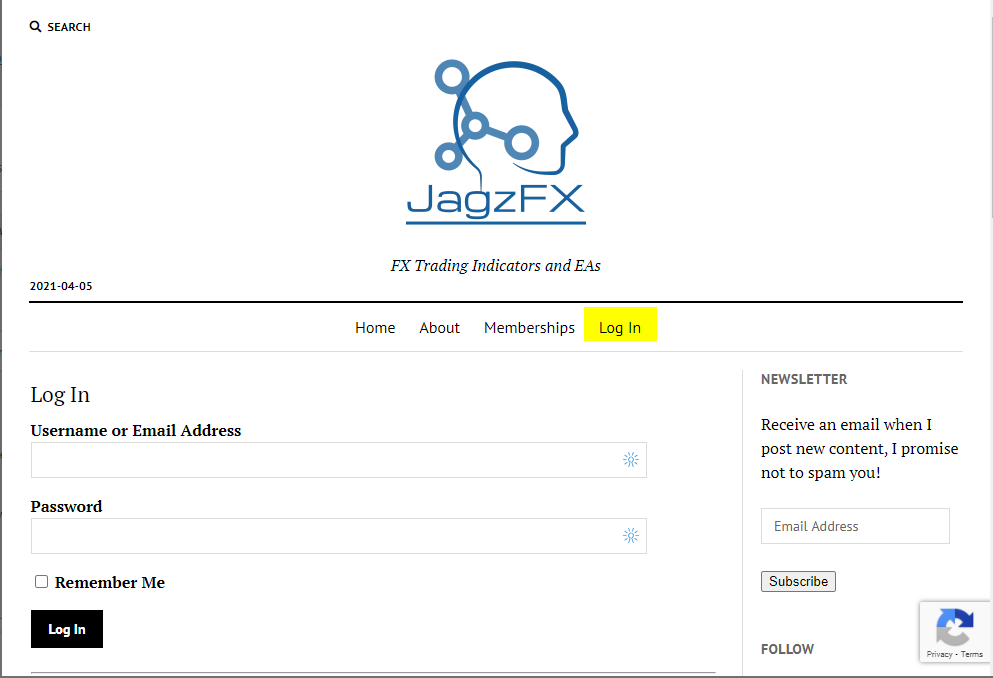
On your membership account page, scroll down and click Edit Profile.
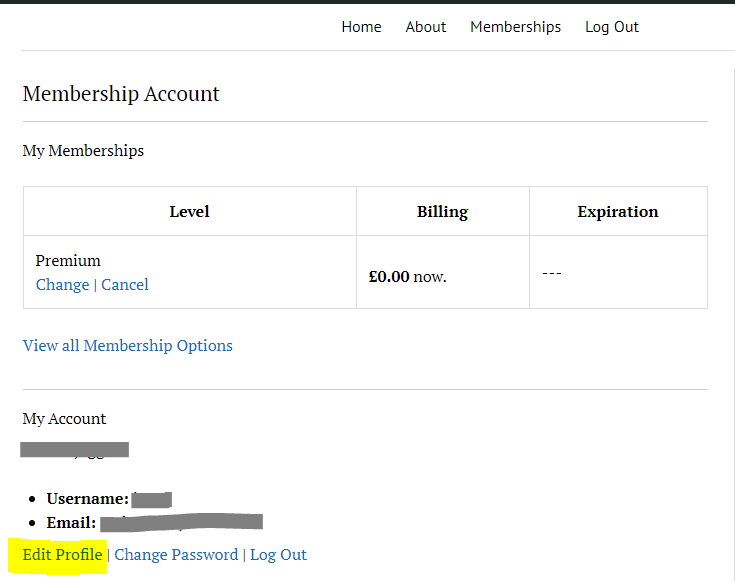
On the Your Profie page, scroll down to the More Information section and enter the MT4 account numbers that you want to use with JagzFX Premium Tools. You can add up to five accounts, and these can be any combination of live or demo accounts.
You will need to enter the same address in the Licence Manager EA.
When you are done, click Update Profile.
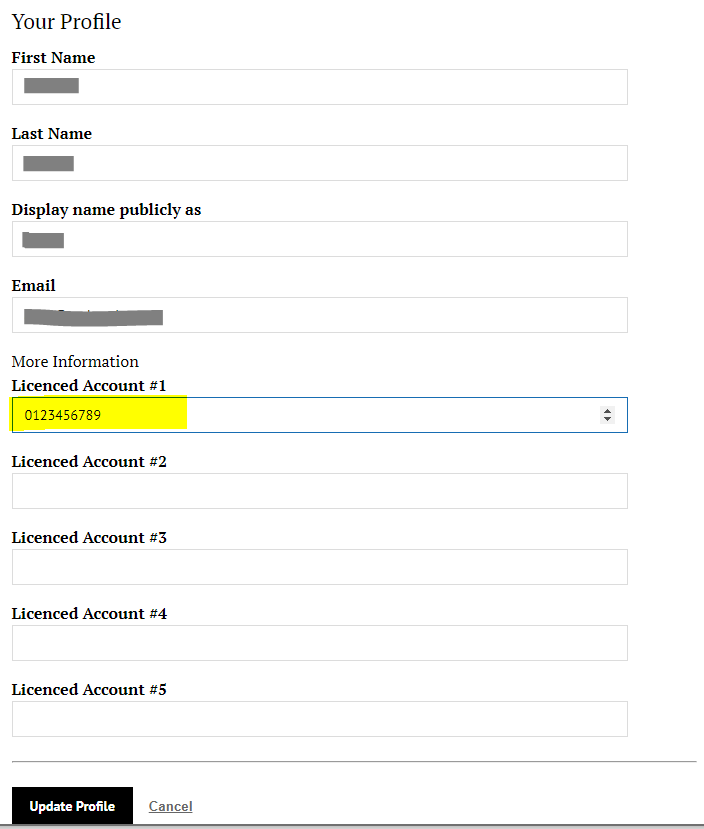
Don’t forget to click Update Profile.
Step 3. Allow your MT4 terminals to connect to JagzFX.com
Firstly, you must allow expert advisors to connect to the JagzFX website. Open your MT4 terminal(s) and from the menu click Tools and then Options. Now, click on the Expert Advisors tab, ensure that Allow Web Request for listed URL is enabled, and add https://jagzfx.com/ to the list of allowed URLs. Click OK to save any changes.
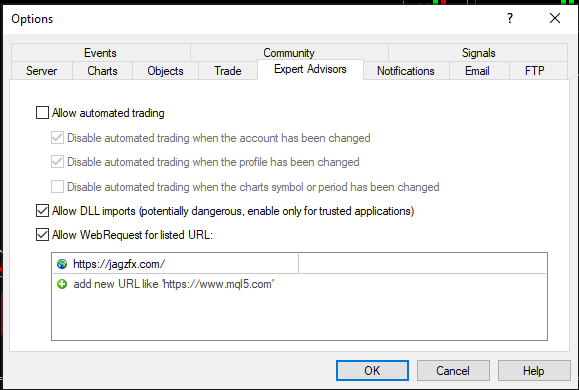
You are now ready to test that JagzFX Premium Tools will run on your account. In the following example, we’ll use JagzFX pinTrader.
Download pinTrader and copy it to the Experts folder of your MT4 terminal. (Note: To find the Experts folder, open MT4 and then from the menu and click File then Open Data Folder. In the file explorer window that opens, choose MQL4, and then Experts. You can then copy the ex4 file into this location. Close and reopen MT4, and you should see the EA in the navigator window listed under Expert Advisors.
Open a new chart (any symbol) and drag pinTrader onto it. Enter your email address (the one you used on your JagzFX.com Membership Account page), and if you did everything correctly you should see the EA open on your chart.
Computer says no!
If anything is wrong, the EA will attempt to determine the problem and display an alert. You should also check the MT4 Experts tab, where the EA displays messages during start-up. These messages should help you to identify the cause of the problem. Most issues can be resolved by carefully checking the above steps to ensure that you have not missed anything.
Common issues include:
- Cannot reach licence server. Check MT4 > Options and ensure you have added https://jagzfx.com to the list of allowed URLs.
- User not found. The email address you entered into the EA is not found on the JagzFX.com website. Check the email address for correctness, typos, etc.
- Not a Premium Member. JagzFX.com recognizes your email address, but you do not appear to be a Premium Member. Check that you have a current JagzFX Premium Membership. See Step 1 above.
- Account Number not found. The MT4 account you are using is not licenced. Log in to JagzFX.com and add the MT4 account number to the Licenced Accounts list on your Membership Account page. See Step 2 above.
