This documentation is for pinTrader v1.10Download “JagzFX pinTrader Dashboard EA for MT4” JagzFX_pinTrader_v1_20.ex4 – Downloaded 1939 times – 632.29 KB
Overview of the pinTrader EA Interface
This section describes the pinTrader user interface.
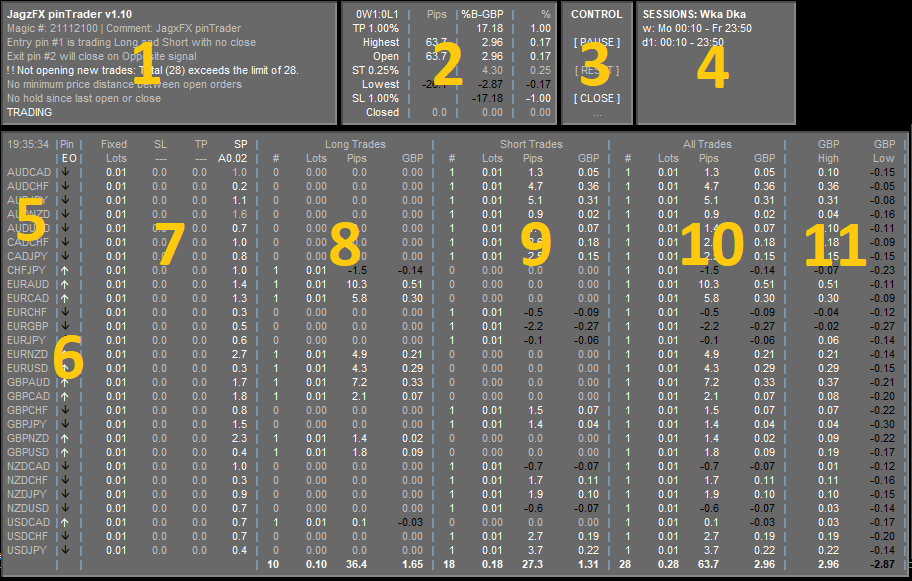
- Status panel. Shows a summary of the Terminal Setup and Hold settings, along with the status of certain limits and the current actions of pinTrader.
- Main Basket. Shows a summary of the Main Basket settings along with the current profit/loss, high/low and trailing stop values. Hovering the mouse over the panel background will display additional information about the Main Basket settings and status.
- Control panel. Provides basic manual control of pinTrader.
- Clicking [ PAUSE ] puts pinTrader into pause mode, and no futher trades will be opened. The [ PAUSE ] text will be replaced by [ CONT ] and clicking this will cause pinTrader to continue trading.
- Clicking [ RESET ] resets the Main Basket, clearing High/Low, Trailing Stop and Winning/Losing basket counts.
- Clicking [ CLOSE ] results in all trades being closed. You have been warned.
- Clicking … (at the bottom of the panel) saves a screenshot of the pinTrader chart in the folder MQL4/Files/jagzfx/pinTrader.
- Sessions. Shows a summary of the Sessions settings. The active sessions are highlighed.
- Symbol status. Shows a list of the symbols that are being traded and if the individual symbols are allowed to trade. Symbols allowed to trade are highlighted, and those that are not allowed to trade are greyed out. Hovering the mouse over the symbol name will display a detailed breakdown of the reasons why the symbol is not allowed to trade, such as high spreads, maximum trades, time and distance limits, etc.
- PIN status. Shows the status of any signals present on the Entry and Exit PIN inputs.
- Risk control and spread filter. Provides a summary (in the column headers) of the risk management settings, along with the lot sizes, SL and TP distances that are being traded for each symbol. The forth column shows the current spread and values will be greyed out if the current spread exceeds the set limits.
- Long trades summary. Provides a summary of currently open Long trades for each symbol with totals at the bottom of each column.
- Short Trades summary. Provides a summary of currently open Short trades for each symbol with totals at the bottom of each column.
- All trades summary. Provides a summary of all currently open trades (Long and Short) for each symbol with totals at the bottom of each column.
- Per Symbol summary. Records the High and Low profit for each symbol during the current basket. When Per Symbol TP/SL levels are set, these will be shown in the column headings.
Explanation of the pinTrader Expert Advisor Settings
This section explains each of the settings available on the MT4 Expert Advisor ‘Inputs’ tab.
The double-asterisk ** indicates a feature or setting introduced in v1.10.
————————| USER LICENCE |————————
Important: To active this expert advisor, you must first have a current JagzFX Premium Membership subscription and have listed your MT4 account numbers on JagzFX.com. Please read the post: How to use JagzFX Premium Tools with your MT4 account.
User Licence settings check for a valid Premium Subscription on the JagzFX.com website.

- JagzFX Premium email address. Enter the email address used to register your JagzFX.com Premium account.
————————| TERMINAL SETUP |————————
Terminal Setup settings determine the general configuration of pinTrader including which symbols to trade, the magic number, order comments, and any broker suffix.
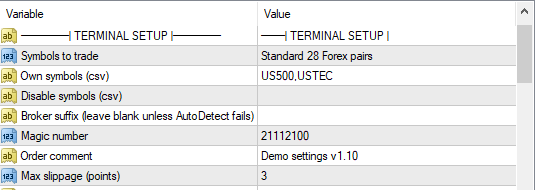
- Symbols to trade. Species the symbols that will be traded. There are three modes:
- Standard 28 Forex pairs. pinTrader will trade the twenty-eight most common forex pairs (all combinations of AUD,CAD,CHF,EUR,GBP,JPY,NZD & USD). If pinTrader does not find a symbol in the MT4 MarketWatch panel it will attempt to add it to the Marketwatch.
- Own list of symbols. pinTrader will trade the list of symbols provided in the Own symbols [csv] setting.
- Only trade the symbol of this chart. pinTrader will only trade the symbol of the current chart. E.g. if you have loaded pinTrader on XAUUSD, it will trade only XAUUSD.
- Own symbols [csv]. When Symbols to trade is set to Own list of symbols, use this setting to specify a comma seperated list of symbols to trade. e,g, (EURUSD,GBPUSD).
- **Disable symbols [csv]. Specify a comma seperated list of symbols to disable from trading. A partial name can be used e.g. CHF will disable all symbols containing ‘CHF’ such as EURCHF, CHFJPY and USDJPY, whereas CHFJPY will only disable CHFJPY.
- Broker suffix (leave blank unless AutoDetect fails). pinTrader can auto-detect a wide range of broker suffixes such as EURUSDi and UK100.cash. Some brokers use different suffixes for different asset classes, so for the best autodetect results, load pinTrader on a chart that has the suffix you want to change. In the event that pinTrader does not correctly autodetect, you can manually enter the suffix into this setting.
- Magic number. The number used by pinTrader to identify its own trades.
- Order comment. Text that will be displayed alongside trades in the Comment column of the MT4 Terminal window.
- Max slippage [points]. Max allowed trade slippage in points.
————————| ENTRY SIGNAL |————————
Entry Signal settings determine how pinTrader responds to signals on the Entry Pin.
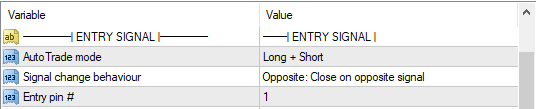
- AutoTrade mode. Controls how pinTrader responds to signals on the Entry pin:
- Disabled. The entry signal will be ignored and no trades will be opened.
- Long. Only Long signals will be followed (only place long trades).
- Short. Only Short signals will be followed (only place short trades).
- Long + Short. Both long and short signals will be followed.
- Signal change behaviour. Controls how pinTreader responds when the Entry signal changes.
- Entry only: Not used for close. Trades will not be closed based on the Entry pin signal.
- Lost: Close when signal lost. Trades will be closed when the signal is lost (e.g when a long signal changes to a short or to no-signal, or short changes to a long or no-signal.
- Opposite: Close on opposite signal. Trades will be closed when the signal changes to the opposite of the open trade. E.g. a long signal will close any short trades and vice versa.
- Entry pin #. The pin number used for Entry signals. This should match the number set in the Indicator PIN or MUX PIN used for entries.
————————| EXIT SIGNAL |————————
Exit Signal settings determine how pinTrader responds to signals on the Exit Pin.

- AutoClose mode. Controls how pinTrader responds to signals on the Exit pin.
- Disabled. The exit signal will be ignored.
- Close on opposite signal: Trades will be closed when the signal opposite to the direction of the open trades.
- Close on signal lost: Trades will be closed when there is no signal present. This mode can be used to only allow trades when a signal is present and the direction of the signal does not matter, e.g. to turn trades on or off on that symbol.
- Close on any signal: Trades will be closed when any signal is present, regardless of the direction of the signal. i.e. a long signal will close both long and short trades. This mode can be used to close all trades on the symbol regardless of direction e.g. to close and prevent trades during a news event.
- Exit pin #. The pin number used for Exit signal. This should match the number set in the Indicator PIN or MUX PIN used for exits.
————————| SESSIONS (Broker time) |————————
Sessions settings control the time periods when pinTrader is allowed to open new trades. Times must be specified as hh:mm using the MT4 server/broker time NOT local time.
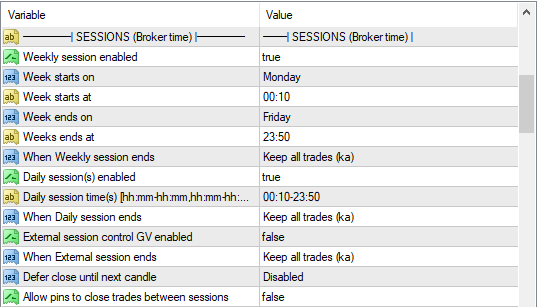
- Weekly session enabled. pinTrader will only open new trades between the Week start and end times. Weekly, Daily and External sessions can be used together to create flexible trading schedules.
- Week starts on. Day of week on which the Weekly session will start. e.g. Monday.
- Week starts at. Time of day on which the Weekly session will start. e.g. 00:10
- Week end on. Day of week on which the Weekly session will end. e.g. Friday.
- Week ends at. Time of day on which the Weekly session will end. e.g. 23:30
- **When Weekly session ends. Determines what happens to open trades when the Weekly session ends.
- Keep all trades (ka). No trades will be closed
- Close all trades (ca). All trades will be closed.
- Close winning trades (t+). Individual trades with a postive profit will be closed.
- Close losing trades (t-). Individual trades with a negative profit will be closed.
- Close winning symbols (s+). All trades for symbols where the sum of open trades is positive will be closed.
- Close losing symbols (s-). All trades for symbols where the sum of open trades is negative will be closed.
- Close winning baskets (b+). All trades will be closed if the Main Basket is positive.
- Close losing baskets (b-). All trades will be closed if the Main Basket negative.
- Daily session(s) enabled. pinTrader will only open new trades during the Daily session times. Weekly, Daily and External sessions can be used together to create flexible trading schedules.
- Daily session time(s) [hh:mm-hh:mm, hh:mm-hh:mm].
- **When Daily session ends. Determines what happens to open trades when a Daily session ends.
- Same options as the Weekly session.
- External session control GV enabled. Sessions can also be controlled using a Global Variable, allowing pinTrader sessions to be started and ended by other EAs and Indicators. The Global Variable name is in the format magicnumberSessionControl (eg 21120200SessionControl). Weekly, Daily and External sessions can be used together to create flexible trading schedules.
- **When External session ends. Determines what happens to open trades when an Externa; session ends.
- Same options as the Weekly session.
- Defer close until next candle. Delays the closing of trades that have opened on the current candle. For example, setting this option to D1 will close trades that were opened before today, but those opened today.
- Allow pins to close trades between sessions. Allows trades to be closed outside of an active Session. For example, when a pin provides an opposite signal to the open trades
————————| HOLD: TRADE COUNTS |————————
Hold: Trade Counts allow a maximum number of trades to be opened at the same time or during the same basket/session.
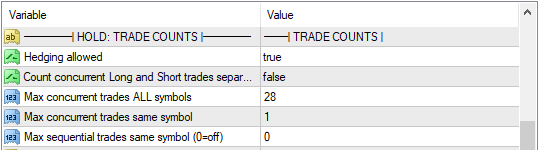
- Hedging allowed. When set to true, it allows Long trades to be opened simultaneously as Short trades on the same symbol. When set to false, an open Long trade would prevent a subsequent Short trade from being opened until the Long trade is closed, and vice-versa.
- Count concurrent Long and Short trades separately. Specifies if the maximum trades allows on an individual symbol applies separately to Long and Short trades or the sum of both. When set to true, a limit of 3 will allow 3 long AND 3 short trades (a total of 6). When set to false, a limit of 3 will allow a maximum of 3 trades regardless of direction.
- Max concurrent trades ALL symbols. The maximum number of trades across all symbols that pinTrader will allow to be opened. Once this number is reached, pinTrader will not open any more trades.
- Max concurrent trades same symbol. The maximum number of trades on an individual symbol that pinTrader will allow to be opened.
- **Max sequential trades same symbol (0=off). The maxumum number of trades on an individual symbol that pinTrader wil be allowed to open during a basket or session. This value takes into account trades that may have already closed. For example: this limit is set to 3; 3 trades have opened and 1 has been closed; no further trades on that symbol will be allowed to open until the start of a new basket or session.
————————| HOLD: PROFIT |————————
Hold: Profit settings enable new trades to be allowed or prevented based on the profit of existing open trades on the same symbol. Trading can also be paused when the account margin falls below a specified level.

- **Open new trades when symbol is.
- Any. New trades are not affected by this setting.
- Winning. New trades will only be opened for a symbol if its profit is greater or equal to 0.
- Losing. New trades will only be opened for a symbol if its profit is less than or equal to 0.
- **Pause trading if Margin Level % is less than. pinTrader will not open new trades when the Margin Level % is below this level.
————————| HOLD: DISTANCE |————————
Hold: Distance settings allow a minimum price gap between existing open trades and any subsequent new trades. This can be used for adding to positions, recovery trades or grid trading methods.

- Min distance between open trades ADR ratio (0=off). Sets the minimum price distance (as a ratio of the Average Daily Range: ADR) allowed between open trades on the same symbol. For example, if a trade is open and this parameter is set to 0.50, no further trades are allowed until the current price has moved at least 0.5 ADR away from the open trade.
————————| HOLD: TIME |————————
Hold: Time settings allow a minimum amount of time between trades on the same symbol.
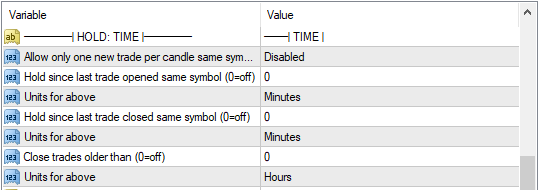
- Allow only one new trade per candle same symbol. Specifies that only one trade can be opened during the current candle (H1, H4, etc.). For example, with a setting of H1, if a trade has been opened in the current candle period no futher trades can be opened until the start of the next candle, even if the orginal trade has closed.
- Hold since last trade opened same symbol (0=off). Sets the minimum time that must elapse between a trade being opened and any subsequent trades being allowed. For example, a setting of 60 minutes will cause pinTrader to wait for 60 minutes after the open time of the last trade before allowing any further trades to be opened.
- Units for above. Allows the hold time to be specified in Seconds, Minutes or Hours.
- Hold since last trade closed same symbol (0=off). Sets the minimum time that must elapse between a trade being closed and any subsequent trades being allowed. For example, a setting of 60 minutes will cause pinTrader to wait for 60 minutes after the close time of the last trade before allowing any further trades to be opened.
- Units for above. Allows the hold time to be specified in Seconds, Minutes or Hours.
- Close trades older than (0=off). Sets the maximum age of an open trade. For example, a setting of 4 hours will close any trades if they are still open after 4 hours.
- Units for above. Allows the close time to be specified in Seconds, Minutes or Hours.
————————| HOLD: SPREAD |————————
Hold: Spread settings control when a trade can be opened based on the current spread for each symbol. Setting a maximum spread helps to prevent trades from being opened with unfavourable prices.

- Spread calculation method. Sets the spread calculation method:
- None. Spreads will be ingnored when opening new trades.
- Pips. The maximum allowed spread is specified in Pips.
- ADR ratio. The maximum allowed spread is specified as a ratio of Average Daily Range.
- External value (GV). The maximum allowed spread is specified as a ratio of an a value provided in a global variable, one for each symbol. The Global Variable must have the name symbolspreadPoints (e.g. EURUSDspreadPoints) and the value must be in points.
- Max Spread [Pips/x.ADR/x.Ext). Sets the maximum spread that allows a trade to be opened. This settings depends on the selected Spread calculation method and will be etiher a fixed number of Pips, a ration of ADR or a ration of the value provided Externally via a Global Variable.
————————| MONEY MANAGEMENT |————————
Money Management settings control the stop-loss (SL), take-profit (TP) and lot sizing of individual trades. Depending on the chosen risk calculation method, the lot size will be automatically calculated based on stop-loss distance, providing risk-based money management.
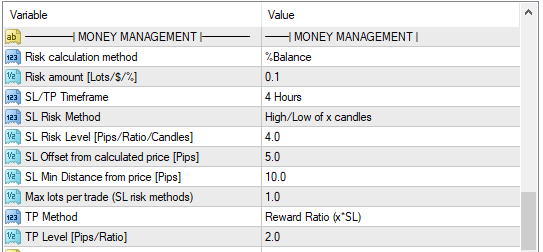
- Risk calculation method. Specifies how pinTrader will calculate the trade position (lot) size. With the exception of the Fixed lots mode (which is a manual mode), the lot size is derived from the Stop-Loss settings.
- Fixed lots. The position size is specified manually.
- Fixed money. The position size is calculated to risk the specified sum of money, e.g. $50.
- %Balance. The position size is calculated to risk the specified percentage of the account balance.
- %Equity. The position size is calculated to risk the specified percentage of the account equity.
- %Free Margin. The position size is calculated to risk the specified percentage of the account free margin.
- Risk amount [Lots/$/%]. The required level of risk based on the chosen Risk Calculation Method. E.g. if you have selected Fixed lots, then you specify the risk in lots. If you have selected %Balance, you specify the risk as a percentage of the account balance.
- SL/TP Timeframe. Specifies the timeframe where the risk/sl/tp calculation method requires one. For example: ATR, or High/Low of recent candles.
- SL Risk Method. The method used for Stop-Loss (SL) calculation.
- None. pinTrader will not set the SL on trades. This mode is incompatible with automatic position sizing and can only be used with the manual Fixed lots risk calculation method.
- Pips. The SL is specified in pips and will be applied to all symbols without further calculation. The number of Pips is specified by SL Risk Level.
- ATR. The SL is calculated from the specified ATR ratio. For example, a ratio of 1.5 will set the SL at 1.5 times the ATR based on the unique ATR of each symbol. The ATR timeframe is specified by SL/TP Timeframe. The ATR ratio is specified by SL Risk Level.
- Spreads. The SL is calculated from the specified Spreads ratio. For example, a ratio of 5 will set the SL 5 spreads away from the price based on the unique spread of each symbol. The Spread ration is set by SL Risk Level.
- High/Low of x candles. Stoploss distance is based on the recent highest candle for short trades or recent lowest candle for long trades. The candle timeframe is specified by SL/TP Timeframe. The number of candles (x) is specified in SL Risk Level.
- External value (GV). The stoploss is set by an external value passed in a Global Variable, one for each symbol. The Global Variable must be named magicnumberSymbolslPoints (e.g. 21120200EURUSDslPoints) where magic number is that set for pinTrader, and the value must be in points.
- SL Risk Level [Pips/Ratio/Candles]. See descriptions under SL Risk Method.
- SL Offset from calculated value [Pips]. Adds an additional offset to the stoploss distance calculated by SL Risk Method. Provides additional ‘space’ in the stoploss when using risk calculations methods such as High/Low of x candles.
- SL Min Distance from price [Pips]. Sets the minimum distance between the price and the stoploss. Can prevent very small stoploss distances when using risk calculation methods such as ATR and High/Low of x candles.
- Max lots per trade (SL risk methods). Sets the maximum lot size that can be set by risk calculation methods. Can prevent undesirably large trades being executed, for example when the calculated stoploss distance is very small.
- TP Method. The method used for Take-Profit (TP) calculation
- None. pinTrader will not set the TP on trades.
- Pips. The TP is specified in pips and will be applied to all symbols without further calculation.
- ADR. The TPis calculated from the specified ADR ratio.
- Spread. The TP is calculated from the specified Spreads ratio.
- Reward Ratio. The TP is specified as a multiple to of the SL.
- TP Level [Pips/Ratio]. The Take-Profit expressed in Pips or the ratio of ADR/spreads/reward as appropriate for the specified TP Method.
————————| MAIN BASKET TP/SL |————————
Main Basket settings enable the tracking of profit-and-loss across all trades and provide profit-based stop-loss, take-profit and trailing stop functions.
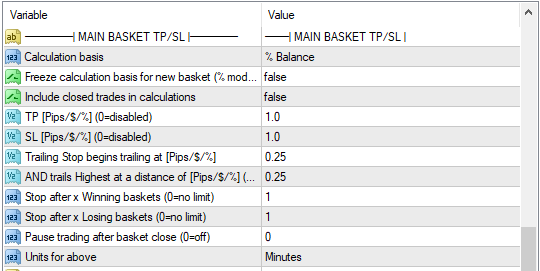
- Calculation basis. Determines how the basket TP, SL and Trailing Stop (TS) amounts are calculated.
- Disabled. The Main Basket is disabled and TP/SL/TS values are not calculated.
- **Pips. Values are specified in Pips.
- Fixed Money. Values are specified as fixed amounts of money, e.g. $50.
- % Balance. Values are specified as a percentage of account balance.
- % Equity. Values amounts are specified as a percentage of account equity.
- Freeze calculation basis for new basket (% modes).
- Include closed trades in calculations.
- TP [Pips/$/%] (0=disabled). The take-profit level in the units set by Calculation basis.
- SL [Pips/$/%] (0=disabled). The stop-loss in the units set by Calculation basis.
- Trailing Stop begins trailing at [Pips/$/%]. The level at which to start the basket trailing-stop.
- AND trails Highest at a distance of [Pips/$/%] (0=disabled). The distance at which to trail the basket’s highest value.
- Stop after x Winning baskets (0=no limit). pinTrader will pause trading after the specified number of winning baskets. If this limit is reached, it will be automatically cleared at the start of the next session, or can be manually cleared by clicking the [ RESET ] button in the the Control Panel.
- Stop after x Losing baskets (0=no limit). pinTrader will pause trading after the specified number of losing baskets. If this limit is reached, it will be automatically cleared at the start of the next session, or can be manually cleared by clicking the [ RESET ] button in the the Control Panel.
- Pause trading after basket close (0=off). After a basket is closed (by TP,SL or TS) creates a delay before any futher trades can be opened.
- Units for above. Allows the pause trading time to be specified in Seconds, Minutes or Hours.
————————| PER SYMBOL TP/SL |————————
Per-Symbol TP/SL allows the setting of stop-loss and take-profit amounts based on the average profit of all trades open on an individual symbol.
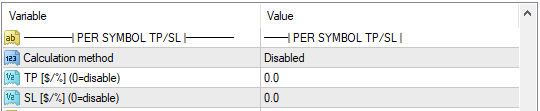
- Calculation method. Determines how per symbol TP and SL amounts are calculated.
- Disabled. Per-Symbol TP/SL is disabled and amounts are not calculated.
- Fixed Money. TP/SL amounts are all specified as fixed amounts of money, e.g. $50.
- % Balance. TP/SL amounts are all specified as a percentage of account balance.
- % Equity. TP/SL amounts are all specified as a percentage of account equity.
- **Pips. This method is not currently implemented.
- TP [$/%] (0=disable). The TP amount in money or percent as appropriate for the selected Calculation Method.
- SL [$/%] (0=disable). The SL amount in money or percent as appropriate for the selected Calculation Method.
————————| SCREENSHOT |————————
Screenshot settings control when an image of the pinTraded chart is captured. Width and height can be adjusted to capture various elements on the chart, for example, to record the status of both pinTrader its PINs. The screenshot is saved inside the Metatrader Files folder MQL4/Files/jagzfx/pinTrader and its filename is suffixed with the time it was taken.
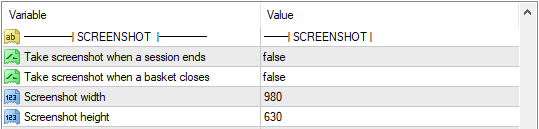
- **Take screenshot when a session ends. A screenshot is taken when a session ends, but before any trades are closed, thus recording the status of trading at the time the session ended.
- Take screenshot when a basket closes. A screenshot is taken when a basket close is trigger by TP/SL/TS, but begore any trades are closed, thus recording the status of trading at the time the basket was triggered.
- **Screenshot width. Sets the width (x) dimension of the image.
- **Screenshot height. Sets the height (y) dimenstion of the image.
————————| PANEL POSITIONS |————————
Panel Positions adjusts the overall and individual positions of each of the pinTrader display panels (Status, Basket, Sessions, etc.).

- **Main X coordinate. Sets the initial distance from the left edge of the chart. Adjusts all panels simultaneously.
- **Main Y coordinate. Sets the intial distance from the top edge of the chart. Adjusts all panels simultaneously.
- Show Status. Displays or hides the Status panel.
- Status X offset. Horizontal offset from Main X coordinate.
- Status Y offset. Vertical offset from Main X coordinate.
- Show Main Basket. Displays or hides the Main Basket panel.
- Main Basket X offset. Horizontal offset from Main X coordinate.
- Main Basket Y offset. Vertical offset from Main X coordinate.
- Show Control Panel. Displays or hides the Control Panel.
- Control Panel X offset. Horizontal offset from Main X coordinate.
- Control Panel Y offset. Vertical offset from Main X coordinate.
- Show Sessions. Displays or hides the Sessions panel.
- Sessions X offset. Horizontal offset from Main X coordinate.
- Sessions Y offset. Vertical offset from Main X coordinate.
- Show Details. Displays or hides the Details panel.
- Details X offset. Horizontal offset from Main X coordinate.
- Details Y offset. Vertical offset from Main X coordinate.
————————| APPEARANCE |————————
Appearance settings affect the type, size and colour of fonts on all Panels.
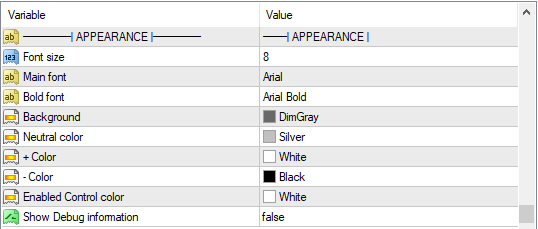
- Font Size. The size of the font. Panels will automatically resize to accommodate changes to the font size.
- Main Font. The name of the main font used to display the majority of the text.
- Bold Font. The name of the main font used to display bold text.
- Background. The color of the panel backgrounds.
- Neutral Color. The color of normal text and neutral signals.
- + Color. The color of positive numbers, in-profit positions, and long signals.
- – Color. The color of negative numbers, losing positions, and short signals.
- Enabled Control Color. The color of enabled options, titles and headings.
- Show Debug information. Displays information for technical support.
